Sign Up
Navigate to app.koverse.com
Enter your first and last names in provided fields.
Enter your email address.
- This must be a valid email address.
- You will be required to verify your email in step 5.
Enter your password and select “Create Account”.
Passwords must be minimum 8 characters and contain 3 of the following:
- Upper-case
- Lower-case
- Number
- Symbol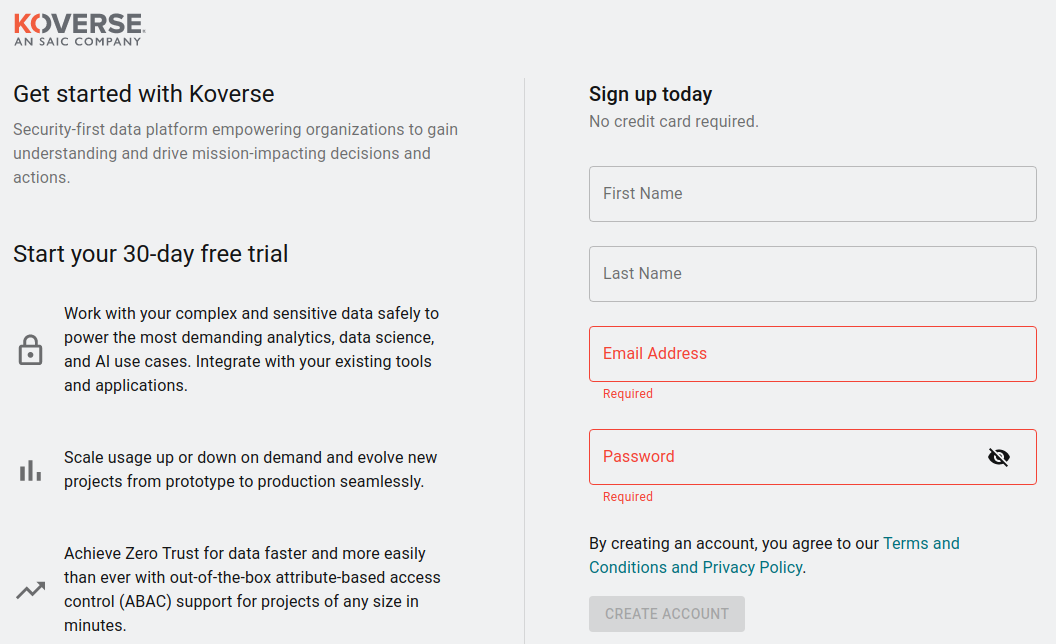
On the following screen, select Get Started.
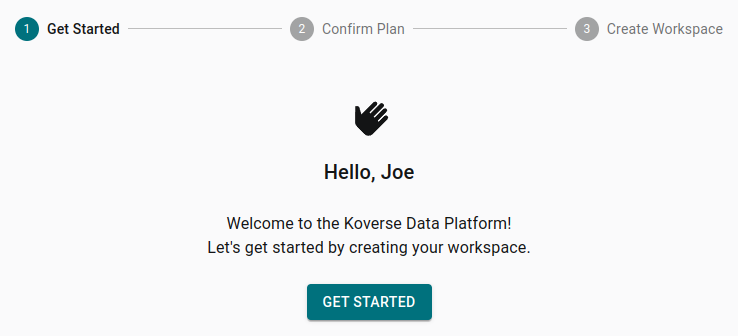
Choose your desired plan.
Select the Starter plan for your free trial.
Next, you will be prompted to select the right plan for your organization.
- Smaller projects and testing will be well-served by the Starter plan.
- Large enterprises and projects may want to select the Pro or Enterprise plans to save money.
- You can upgrade your plan at anytime.
- The Starter plan includes a 30 day free trial and does not require payment details until the trial period has ended.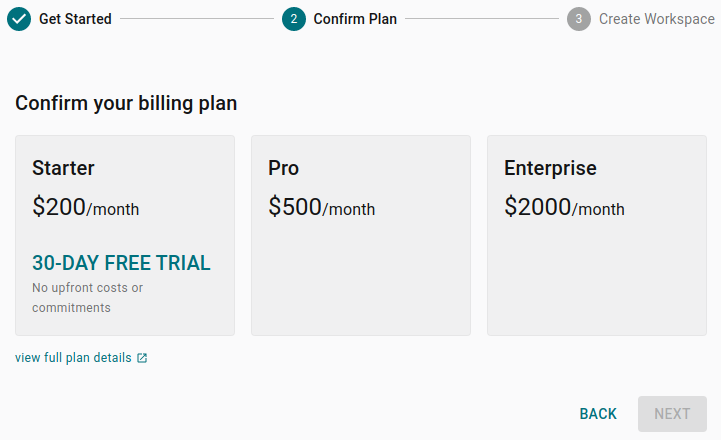
Review the pricing and contact information and confirm once you verify it is correct.
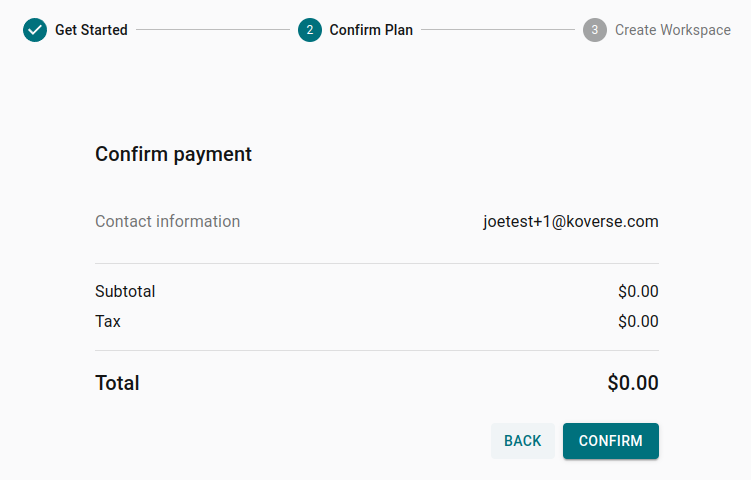
Select your Workspace name and domain.
The domain cannot be changed after creation.
Workspaces allow users and organizations to have access to multiple instances of Koverse using the same email address for access. For example, user@example.com could be invited to join the entirely separate workspaces "CompanyA" and "OrganizationB". This user could use the same email to access both workspaces, but they would be using two entirely different user accounts.
Note that:
Workspace names are universally unique.
Workspace names cannot be changed.
Workspace names are displayed in the user interface, and used in some API calls, but are not otherwise arbitrary. Most users would be well served selecting a name that represents their company, organization, workgroup, or project.
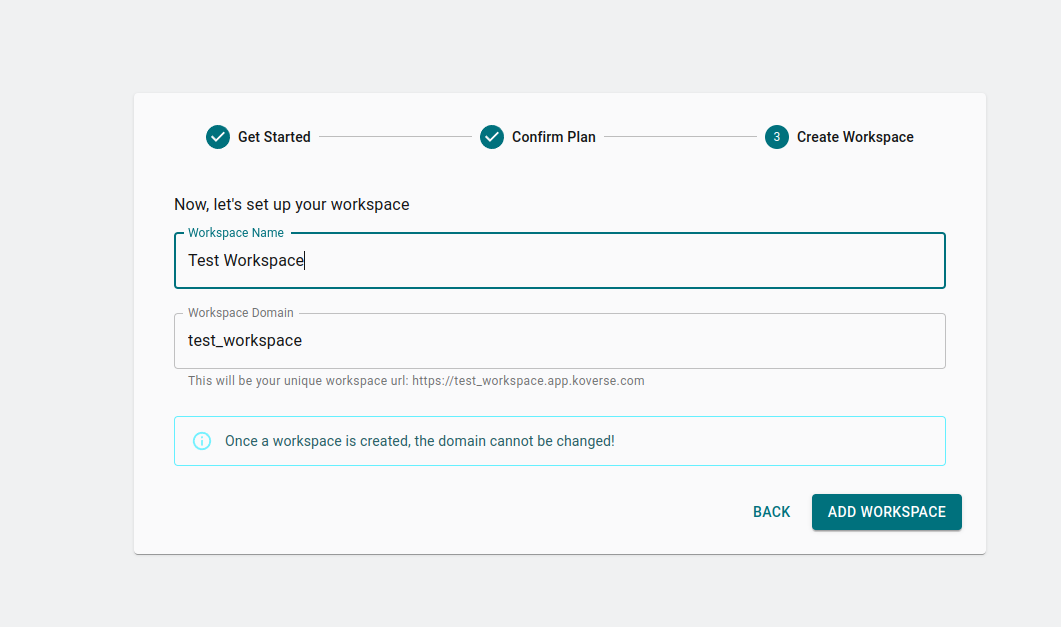
Finally, verify your email address by clicking the link sent to your registered email address.
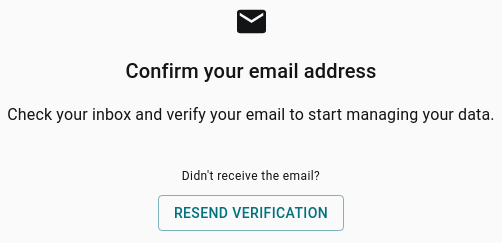
Congratulations! You can now begin using Koverse!