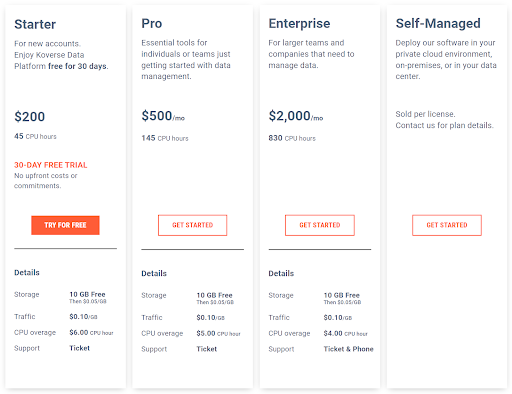Billing Management
A Simple guide to the billing section of Koverse
Accessing the Billing section
To view the billing page of Koverse, you must first be signed in as the workspace owner.
In the top right corner of Koverse, click on the portrait for your user profile.
- If no user profile has been set, the portrait will display the user’s first initial.
From this menu, select Billing.
View/Change Subscription Plan
To view or change your Koverse subscription information, you must first be signed in as the workspace owner.
In the top right corner of Koverse, click on the portrait for your user profile.
- If no user profile has been set, the portrait will display the user’s first initial.
From this menu, select Billing.
In the top right corner, you can view, change, and cancel your current Koverse subscription plan.
For a more detailed explanation of Koverse plans, please see Koverse Pricing
Update Billing Details
To view or change your Koverse subscription information, you must first be signed in as the workspace owner.
In the top right corner of Koverse, click on the portrait for your user profile.
- If no user profile has been set, the portrait will display the user’s first initial.
From this menu, select Billing.
In the top left of the billing menu, Select Add Payment Method.
Once all the information is entered, select Update Billing.
Cancel Subscription
To view or change your Koverse subscription information, you must first be signed in as the workspace owner.
In the top right corner of Koverse, click on the portrait for your user profile.
- If no user profile has been set, the portrait will display the user’s first initial.
From this menu, select Billing.
On the right side of the Billing menu, select Cancel Plan.
- Your Koverse plan will remain active until the billing/trial period has ended.
Subscription Tiers
Please see the below graphic for a detailed explanation into different Koverse Subscription tiers.